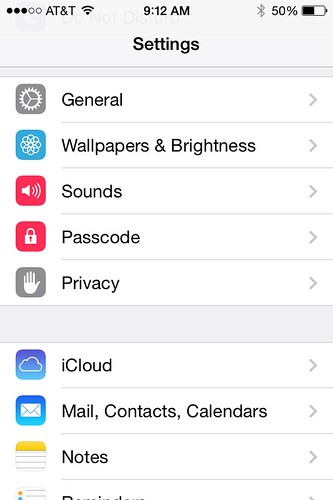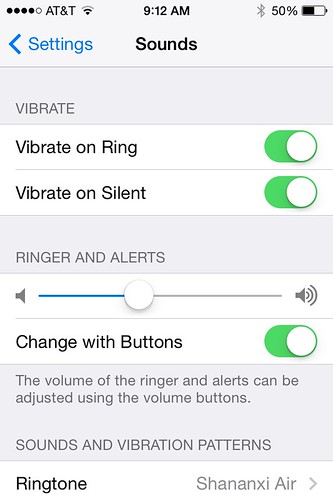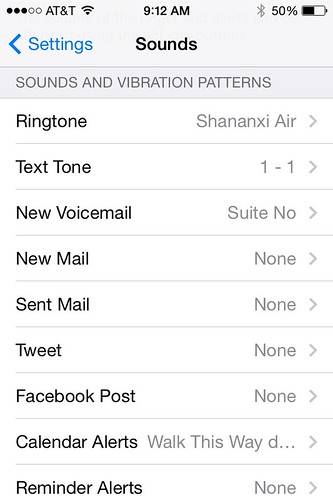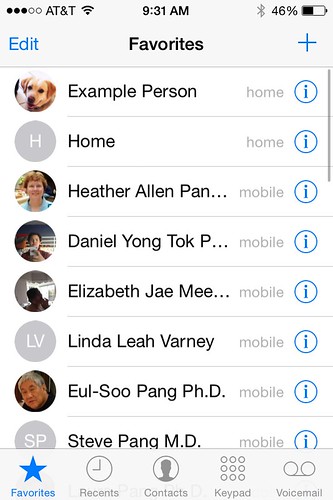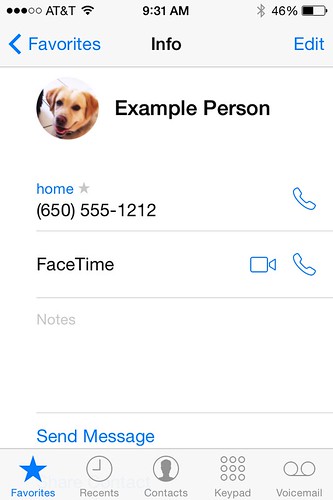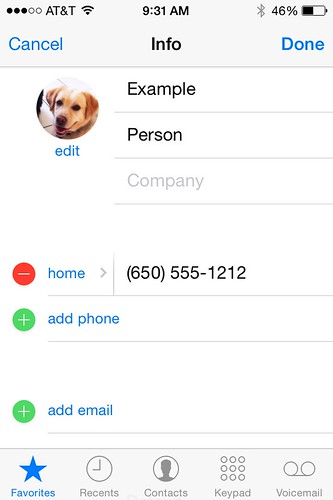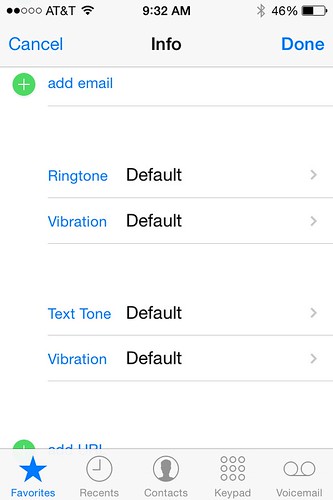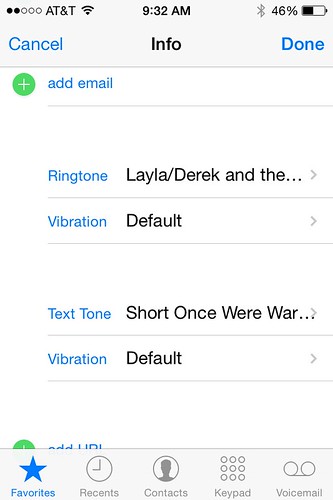Here’s how you set ringtones and text tones.
The central panel from which you control ringtone, text tone, voice mail, calendar and reminder alerts, and most other sounds is the Sounds panel in Settings.
The Sounds panel is where you can control vibration, ringer and alerts, and change your default sounds and vibrations.
Scroll down a bit to Sounds and Vibration Patterns. Here’s where you'll change your phone's default ringtone, text tone, and new voicemail alert.
Change all three of these— ringtone, text tone, and new voicemail– to something soft and unobtrusive. This will make those sounds the equivalent of someone catching your attention with a nod when you’re in the middle of a conversation: it signals both interest in talking, and a willingness to wait until you’re finished.
Now, your phone won’t barge into a conversation. It’ll let you know it wants your attention when you have a minute, but it will also signal that whatever it has to share probably isn’t critical.
I've experimented with ambient music, classical, even silence. (Here's why you need that last one. You can always put your phone on vibrate or in silent mode, but if you want to allow calls from family while literally silencing everyone else, this won't work. Instead you need to record a few seconds of silence, and make THAT your default ringtone.) Silence, it turns out, is a bit much for me most of the time, but it can be handy to have.
Setting Favorite Ringtone and Text tones
Unfortunately, there's no one place from which you can manage the ringtones for ALL your Favorites. You have to go one by one to each contact, and set their ringtone and text tone. Here’s how:
First, open the phone app, and look at the bottom navigation bar. There are five icons for Favorites, Recent calls, Contacts, Keypad, and Voicemail.
Tap the Favorites icon (the star on the bottom left); that will bring up a screen listing all your favorites.
(You probably already have some favorites; if you don’t, you should add some. Tap on the plus sign in the upper right of the screen; that’ll bring up your list of contacts. Tap on a contact to make it a favorite. Keep the list small.)
To the right of each is a blue information icon (a blue circle with the letter “i” in the middle). Tapping the icon will bring up the Contacts card for that person.
Tap the Edit button on the top right to edit that contact’s information.
Scroll down to Ringtone (under their phone numbers and email address).
Finally, tap on Ringtone, and you can set a custom ringtone for them. While you're there, set a custom text tone too.
Don’t forget to tap Done when you’re finished.
One reason to set the text tone at the same time is that Messages (the default text messaging app) doesn't have its own Favorites or VIP list.
But chances are, your text messages whitelist will include many of the people who would get onto your favorites calling list. You can and should make exactly the same distinction in texting that you do with the phone. Divide the world into people who have the privilege of breaking into your attention, and everybody else.
The one downside of this system is that there's no easy way to indicate temporary importance. The airline, the clinic, or a friend from work who might have tickets to tonight's game may be really important to you, but only for the next hour.
Unfortunately, the iPhone doesn't yet give you the ability to identify people who are important for particular times. This would be a great app for someone to work on.