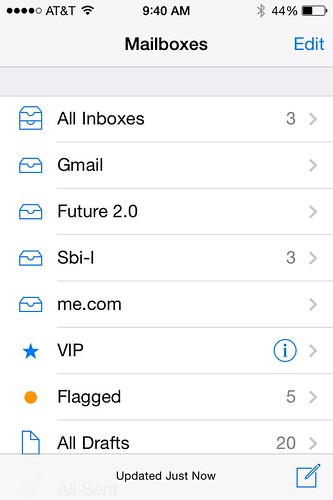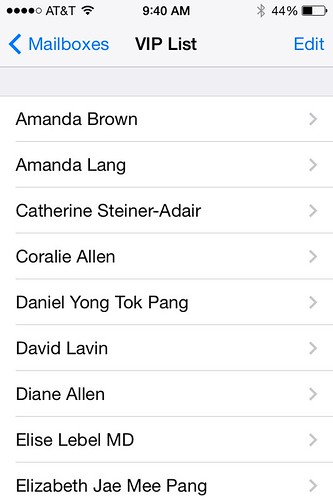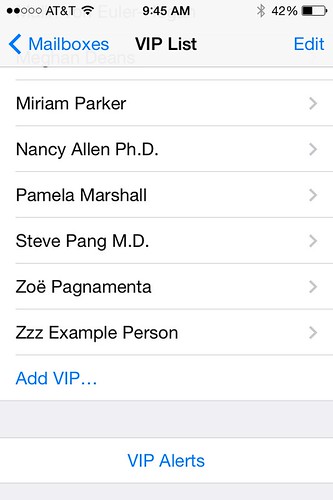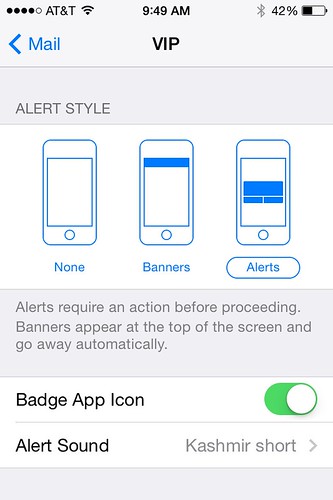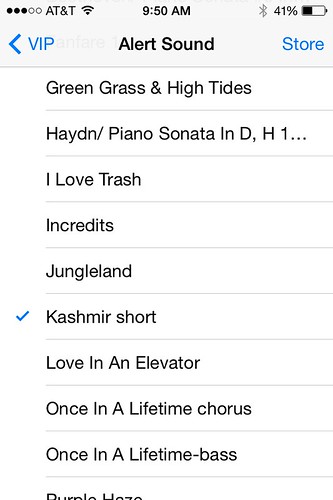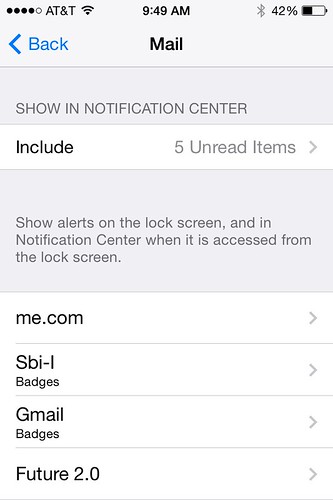A VIP list in Mail (the iPhones’ default email client) serves the same purpose as Favorites in phone and messaging: it lets you distinguish the people whose messages should get through immediately from the people whose messages can wait until later.
For better or worse, the VIP List in email is not automatically the same as the phone’s Favorites: the fact that they’re even called different things— a rare rift in the Apple space-time continuum of consistent naming— tips you off to the fact that you’ve got to do some extra work to set these up.
To put people on your VIP list, go to Mail.
Under the list of mailboxes, there's a category called VIP. Clicking on the information icon (the letter "i" in a circle) will call up the VIP List.
If you scroll down to the bottom of the VIP List, you'll see Add VIP. Click on that, and you can add a contact to your list.
Once you have your VIP list together (and note that it lists people alphabetically,) click on the VIP Alerts bar at the bottom of the VIP List screen. This will take you to the settings page for VIP Notifications. (This is a control panel in Settings. You can also get to it by going to Settings, then Notifications, then Mail, then VIP. Obviously, jumping straight to it from the VIP List is a lot simpler.)
You should see a screen that looks like this:
What we're interested in is Alert Sound. Click on that, and you'll be taken to your list of alerts and ringtones.
Once you’ve set the tone for your VIPs, go back to the VIP screen. (You were just here a second ago.)
Tap Mail at the top of the VIP screen. This will take you to a page to manage your accounts.
From here, you can set different mail sounds for different email accounts, if you want— giving your work account a different tone or notifications behavior than you personal account.
Personally, I go into each of my accounts and set the new mail sound to “None.” I only want to know when the people I allow to reach me any time have written. Some of them— my literary agent, speaking agent, PR people, editor, etc.— write with time-sensitive questions: if Deepak Chopra has strep and Colbert’s booking agent needs an answer from us in the next half hour, I don’t want to miss that message. The announcement that my son’s school is doing another fundraiser? I can look at that when I get home.
But the fact is, not all messages are urgent. Not everything needs to be read immediately. It's often better to wait and respond at your leisure, when you have more time to compose, or the opportunity to compose yourself.
Our devices default to believing and convincing us that everything has to be looked at, responded to, or liked, this instant– that our lives move so fast, that we're so important, that our time is so valuable, we can't waste any of it having things sit in our in-boxes. That sense of urgency is almost completely manufactured.
Some of us do live lives that fast-paced. But for most of us, that feeling of urgency gives us a little kick, but quickly becomes tiring. Instead of trying to respond to everything super-fast, it's better to exercise some judgment, and respond quickly to the things that actually matter and require a fast response; and you'll be a better job of that if your phone helps you sort out what's important and what's not.